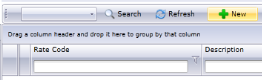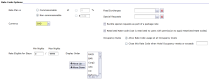Dynamic Rates
To follow this topic, you must have access to the GM Functions module.
Your security role must have the following permission(s):
- Rates
If you do not have these permissions and believe you should, please reach out to your property's manager or administrator for further assistance.
Dynamic rates are any rate whose value is base on, or "derived," from an existing rate plan in your system (see Rate Plans first if you have not made one yet). These types of rates are generally used for discounted or special rates such as AAA or government rates which are usually advertised as a flat or percentage discount off your property's rack![]() The Rack rate is the "highest" (official or advertised) rate bookable for a room, and will typically be the value used to derive the rest of your property's rate offerings (discounts, special rates, etcetera). This is typically the default rate when guests book with your property. rate code. Note that while discounts are the most common usage dynamic rates can also upsell the derived rate, sometimes as special package deals (see Package Rates).
The Rack rate is the "highest" (official or advertised) rate bookable for a room, and will typically be the value used to derive the rest of your property's rate offerings (discounts, special rates, etcetera). This is typically the default rate when guests book with your property. rate code. Note that while discounts are the most common usage dynamic rates can also upsell the derived rate, sometimes as special package deals (see Package Rates).
Proper usage of dynamic rates alongside your property's rate plans can dramatically reduce your property's day-to-day work load, as dynamic rates don't have specific values or seasons that may need frequent updating throughout the fiscal year.
Be aware that dynamic rates cannot be derived from another dynamic rate - this is also called a nested rate, which is not supported by the Chorum system due to technical limitations. If your property regularly uses nested rates, you will need to manually calculate the final adjustment needed and use that value instead when building the nested rate.
This topic focuses on the rate info portion of a dynamic rate's settings. If you are instead looking for guidance updating the dynamic rate's value, please see Rate Season Setup instead.
To begin, access the GM Functions module and expand the Rooms and Rates folder, then access the Rate Code Maint menu.
Once on the menu, select New at the top of menu to begin creating the new rate. Otherwise, search for the dynamic rate's rate code using the provided search menu and open it to continue.
When creating a new rate, Chorum will confirm the format you wish to use. Make sure Dynamic Rate is selected then choose the rate plan you wish to derive from. In our case, we chose our rack rate. Click Ok when you are ready to continue.
For new rates, the rate info menu begins blank. Otherwise, a completed form will appear similar to the below figure. Before anything can be configured, the required fields at the top of the info form must be set and saved.
|
Field |
Description |
|---|---|
|
Rate Code |
This will be the unique identifier used to select the rate in your property's bookings, and will generally be used in financial reporting when tracking daily rate totals. The code can be any letter or number (no symbols), and should be an abbreviation of your rate's description. If your property uses a CRS |
|
Description |
Also referred to as the rate's name, describe the rate here in a few concise words. The description can extend past the end of the box, but again, try to limit the length as best as you can. |
|
Market Segment |
If use of this rate should tie to a specific market code, set the code here. Otherwise, leave the segment as (none) (see Market Segments for more information). In the above example, AAA is a discounted rate. Ergo, they've created a market code for discounts (Disc), and assigned the "Disc" market code to the rate. |
|
Post to Department |
This will determine the department code the rate uses when posting to a guests stay. Generally, this is going to be whichever code your property has designated as the room revenue account for nightly room postings. However, depending on your property's needs, other accounts may be used instead. |
|
Confidential |
If the dynamic rate you're building is not meant to be seen directly by the guest, checkmarking this option hides the rate's value, room postings, and tax postings related to the code on guest-facing forms such as the folio receipt, registration card, or confirmation number. This is generally used for third party bookings with organizations like Expedia or hotels.com, who normally require that guests be unable to see the posted rate offerings in the PMS as they may differ from what's displayed in their systems. |
|
Inactive |
If the dynamic rate is no longer in use at your property, using this checkbox disables the rate from further use in Chorum. Guests that have already booked the rate will still have their rates honored, but new guests cannot be booked under the rate. Note that after the rate has been deactivated, if there are any existing guests booked with your hotel that should no longer be eligible for the rate, your property will need to access each individual booking and manually change the rate to another option. |
Once your required settings are applied, continue to the rate code options below. The bulk of your rate code settings are here.
|
Option |
Description |
|---|---|
|
Rate Plan is |
Decide if the rate code accounts for a commission rate. Many travel agents make contract agreements with hotels for specialized rate offers and earn a portion of the revenue generated from the guest’s booking as their own income. If the rate is Commissionable, determine if the commission should be a percentage of the rate amount, or a flat sum. If using percentages, remember that the amount cannot exceed 100% - a commission of 100% means all revenue posted under this rate is forwarded to the individual that booked it. |
|
Currency |
By default, this will be USD for US Dollars. However, if your hotel has configured any additional types of currency from the Exchange Rates menu they will also display on this menu. Choose the currency appropriate to the revenue this rate should be associated with. See the related topic Exchange Rate Setup for more information about adding and managing currencies in Chorum. |
|
Fees/Surcharges |
If there are any additional fees or surcharges to be included with this rate (for example, a rate that includes guest parking fees in the final total), add them here. See Fees & Surcharges for more information on controlling these options. |
|
Special Requests |
If the rate should include any additional items or services offered by your hotel (for example, a rate that includes roll away bedding), add them here. Be aware that the inclusion of special requests in a rate is generally referred to as a Package Rate, not to be confused with actual packages, which are not included in the hotel's rate (see Package Rates for more information). |
|
Bundle Special Requests as Part of a Package Rate |
Checkmarking this option causes special requests to count into the rate’s total posting amount, instead of posting as add-on items to the rate. For more information about the setup and usage of Package Rates specifically, see the related topic Package Rates. |
|
Restricted Rate Code |
Checkmarking this option, as detailed in the rate code setup menu, prevents any users from manually applying this rate to a guest’s folio unless their user account has permission to apply Restricted Rate Codes. See Security Users for more information on editing clerk security settings. |
|
Occupancy Rules |
This option allows you to include additional controls on the rate's availability, and is typically meant for hotels with a multitude of rate choices. The default setting for a new rate will always be Allow Rate Code usage at all Occupancy Levels, which means the rate is always available for use on new bookings regardless of how much inventory your property has remaining. If the rate is a promotional / limited rate that shouldn't be available after your hotel has reached a certain level of occupancy, change the option to Close this Rate Code when Hotel Occupancy meets or exceeds ____. Set the value in the box to the right of this option to any number between 0 - 100, with the number being equal to the percentage occupancy your property must be at before closing the rate. For example, setting this to 70 means that when your hotel reaches 70% occupancy on a given date, the rate is no longer bookable for new guests. |
|
Rate Eligible for Stays |
If the rate should have a minimum or maximum length of stay associated with its availability, add these here.
Be aware that Max Nights must always have a value. If the rate should have no theoretical limit, set this option to 9999 or some similar value far beyond anything a guest may reasonably book at your hotel. Otherwise, Max Nights must always be greater than the Min Nights value. |
|
Display Order |
Determine where in the list of your hotel’s rates the new rate will display on applicable pick lists. Note this cannot be adjusted until the rate has been saved for the first time, after which the rate code will appear at the bottom of the list. To re-order the Display Order, select the desired rate then click Move Up or Move Down to adjust it higher or lower on the list, as needed. You can also adjust the display order of rates from the Rate Code Display Order menu, detailed in the related topic Rate Code Display Order (Menu). |
Your rate plan is now configured, though you will still need to define how the dynamic rate will adjust the source rate's seasons. See the related topic Rate Season Setup to set amounts for your new rate code.
|
Navigate the GM Functions module. |
|
|
Learn to build and configure rate plans. |
|
|
Build special promotional rates using dynamic rates! |